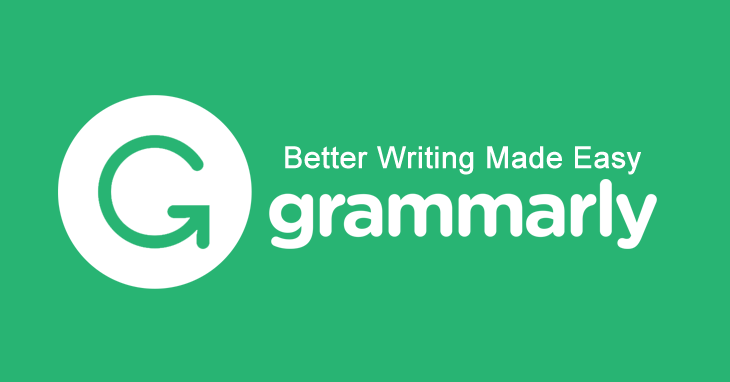Before getting to the (five) 5 suggested tools, let’s discuss the factors for how online text editors are helpful for bloggers and students.
1. No Installation:
The first factor that gives an upper hand to online text editors over offline tools is the ability to work without installation. Online tools are basically websites. So, there is no need to install any website because such applications work through web browsers. Thus, if you have installed a browser, you can easily use an online text editor.
2. Free Access:
The second factor that puts offline word processors on the back foot is the free availability of online text editors. Most online word processors are available for free. Hence, users don’t have to spend money to purchase the license of online text processors.
3. Unlimited Usage:
The third factor that sets online word processors apart from offline tools is unlimited usage.
Due to the cost factor, there is no limit on the online text processors, as users can use such tools unlimited times.
4. All-Devices Compatibility:
The fourth factor that puts offline word processors on the back foot is the compatibility of online text editors. Microsoft Word is the most popular word processor. Although it is available on MacOS and Windows, its application is natively unavailable in Linux. So, users will have to install Wine or other tools to use Microsoft Office. But they can use online tools on any platform, as they are not platform-dependent.
5. Easy Sharing:
The fifth and last factor that gives online tools an upper hand over offline word processors is the ability to share files easily.
Unlike offline text editors, online tools have an easy sharing method. In fact, some tools allow users to share the file directly on Google Drive. Thus, document-sharing becomes easier with online text editors.
What are the 5 Suggested Online Text Editing Tools?
1. Hemingway App (Editor):
- Yellow – the tool uses this color to indicate common errors and complex sentences. So, if this tool has highlighted some passages with yellow color in your text, you can split those sentences.
- Red – the tool uses red color to indicate unclear sentences in the text.
- Purple – the tool highlights a complex word with purple color. So, you can hover over the highlighted purple word to use the suggested synonym.
- Blue – the tool uses blue color to indicate the weakening adverbs and phrases in the text.
- Green – the tool highlights the passive voice with green color.
|
WHY SHOULD YOU PICK “Hemingway App (Editor)”? |
DRAWBACKS of USING “Hemingway App (Editor)”? |
|
You
can use the desktop application without an internet connection |
There
is no option to insert the images, which might be a deal-breaker for some
users |
|
You
can integrate “Medium,” “WordPress,” or your blog
with Hemingway App to publish the content directly |
It
is not entirely free. So, it is unreasonable to pay $20 without getting many
features |
|
You
can export the published content as an HTML or CSS file |
This
tool is only available in one language |
|
You
can export the finalized content to “Microsoft Word” or other word
processors |
Although most people do not use H4, H5, and H6 heading styles, there is no option to add the aforementioned headings in this tool |
|
You
can share the Hemingway suggestions with your colleague by exporting a piece
of writing as a PDF file |
|
Hemingway App (Editor) contains ‘Write’ and ‘Edit’ modes. The ‘Edit’ mode is the default mode of this tool, as it presents all the visual aids on the typed or pasted text. On the other hand, the ‘Write’ mode removes the visual aids and allows users to type something new.
- Like every word processor, it allows users to bold, italicize, strikethrough, and underline the text using common word processor shortcuts.
- You can insert a table in this text editor as you insert it in Microsoft Word.
- You can align the text to right, left, center, and justify the text in the Online Text Editor by Prepostseo.
- You can add superscripts and subscripts in this text editor.
- With one click, you can clear the entire formatting of the text.
- You can add page breaks and preview the typed document.
- Similarly, you can print the document directly (without leaving the tool).
- Once you have finalized a typed document, you can save that document as a PDF or DOC file.
|
WHY SHOULD YOU CHOOSE “Online Text Editor by PrePostSEO”? |
DISADVANTAGES of USING “Online Text Editor by PrePostSEO” |
|
Unlike Hemingway (App) Editor, it is completely free |
Compared to the paid integration of Grammarly in Microsoft Word, its
plagiarism and grammar checker is not accurate |
|
If you are a web developer, you can view the source code of the typed
document. This feature will come in handy while uploading the content to your
blog |
It is not available in other languages |
|
The Online Text Editor from PrePostSEO is the most comprehensive online word
processor on this list because it has all the basic features |
|
|
Its interface (UI) is ideal for beginners |
|
|
You can write the text as blocks, which is another handy forte
for web developers |
|
- Choose your audience type.
- Select the formality type.
- Pick the domain of the content.
- Choose the intent of the content.
|
WHY SHOULD YOU SELECT “Text Editor of Grammarly”? |
WEAKNESSES of USING “Text Editor of Grammarly” |
|
Considering
its grammatical and punctuation suggestions, it is another valuable online
text editor on this list
|
There
is no option for adding H3 and onward headings in this tool
|
|
Although
it is a freeware tool, its free version is enough for editing and typing
content
|
There
is no option for adding media in this online text editor
|
|
Its
interface is richer than the Online Text Editor of PrePostSEO
|
If
you want to use the plagiarism detection capability of Grammarly, you will
need to purchase the premium plan
|
|
If you don’t like to work in the web browser or the web browser distracts you, you can use the desktop client of Grammarly
|
It
is only available in the English language
|
|
WHY SHOULD YOU SELECT “Speechnotes”? |
NEGATIVES of USING “Speechnotes” |
|
Unlike the other tools, it can detect the input in multiple languages. So,
users will never face language barrier issues |
There are no basic word processing options (bold, italicize, underline, add
bullet points, etc.) in this tool. So, if you want a dedicated word
processor, this tool is not for you |
|
Speechnotes work based on sessions. So, even though you will not save a
document, it will automatically save the session |
|
|
You can directly upload a document file to Google Drive with this toolYou can save the document file as a ‘.txt’ or ‘.doc’ file
|
|
|
You can save the document file as a ‘.txt’ or ‘.doc’ file
|
|
|
Unlike the first three text editors, this tool can proofread your document by
speaking the typed words |
|
|
Although it has a premium version, its free version provides enough features
to users that they will not need to purchase its premium plan |
|
|
WHY SHOULD YOU PICK “Online Rich-Text Editor of Editpad.org”? |
DOWNSIDES of USING “Online Rich-Text Editor of Editpad.org” |
|
This tool is completely free |
Its plagiarism detection ability is not as good as the
plagiarism detector of PrePostSEO |
|
It contains a beginner-friendly interface (UI) |
It is available in only one language |
|
If you are a web developer, you can view the source code of
text, which will come in handy while uploading content on your blog |
Compared to Grammarly, its grammar detection ability is not good |
|
You can directly (without leaving the window of the tool) take a
print of the typed document |
|
Apart from the (five) 5 suggested tools for text editing, some other tools are also worth mentioning on this list. But this list targets the five web applications only. So, I have put the worthy text editing web applications in the ‘Honorable Mentions’ section.
- Google Docs – As the name depicts, it is a text processor from Google. This tool is the best alternative to Microsoft Word. So, if you use Microsoft Word for text processing and want an online alternative, there is none better than Google Docs. Moreover, it also contains a ‘Voice Typing’ feature, which registers the input using voice commands.
- StayFocusd – This application is a Chrome extension that blocks distracting websites once the specified time has finished.