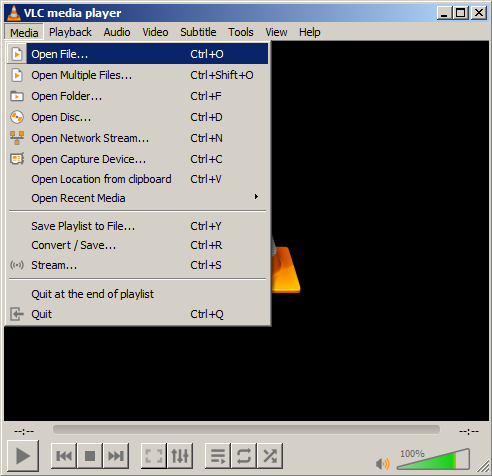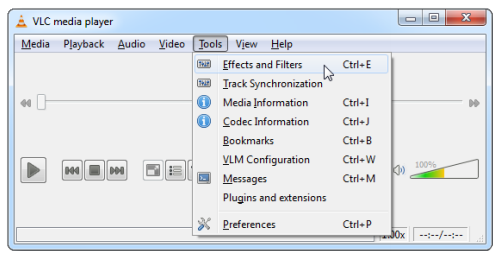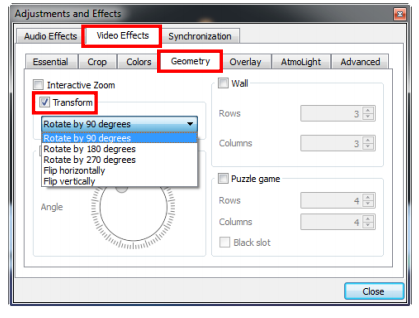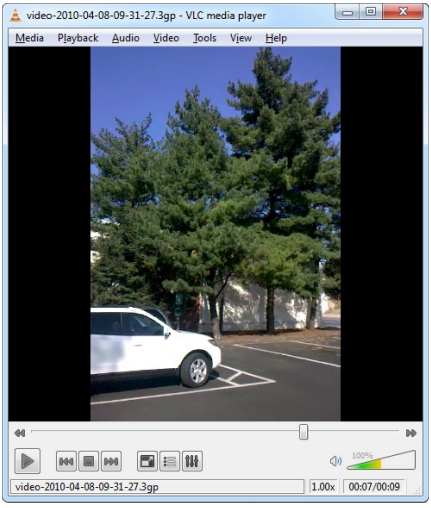There may be times when you accidentally recorded your video in the wrong orientation. This may be because you may be holding your phone the wrong way and simply forgot to correct it. Some Windows users wonder if they can rotate video on Windows Media Player since they often use this player to enjoy watching movies. What’s disappointing is that it can’t still do the job.
This article will help you rotate your video on Windows 10 using external links as well as in-built software. Read the article ahead, you have a quick and easy solution to this! So, follow these steps and choose your ideal method for video rotation.
Method 1: Rotate Video during Playback- VLC Media Player
A quick and easy method to rotating your video is simply using the in-built feature in the Windows Media/ VLC Media Player. One of the many reasons why users may resort to this method is because it is already built into their systems. If you want to rotate the video like this, follow the steps below.
Step 1: Open VLC Player and Open your file.
open VLC player. Go to Media > Open File.
Then select your file or simply drop the file by dragging it on the player.
Step 2: Select Tools > Effects and Filters > tools > effects and filters.
Step 3: Select the Video Effects option and proceed to the Geometry tab. Check the Transform checkbox and set your preferred degree of rotation.
The third step is to select video effects>geometry tab. Then proceed to check the box for transform. Once you have selected the transform option, enter your preferred degree of rotation for your video. Your video will then rotate to the right side up.
Pros and Cons
Pros
- Easy to use
- Free and readily available software
- Usually, it is an in-built system on Windows
Cons
- It May not always work
Method 2: Rotate Video with Desktop Software - iMyFone Filme
iMyFone Filme is an easy-to-use video editing software that can perform high-quality video editing work. If you want to rotate your video, Filme can help you out, including the offer of many additional features that can enhance your video output.
Step 1: Download the software and open iMyFone Filme, add your video by clicking My Media.
Step 2: Double click on your video clip to open the editing video.
Once the editing video is open, you have the option to scale, trim, rotate and position, etc. Choose the option to rotate. Then select the degrees of rotation. Your video is now set to the degree/direction that you wish.
For a detailed guide, follow the link here.
Check out further tips here.
Pros and Cons
Pros
- Easy-to-use software
- Free trial version for beginners
- A simple two-step process for video rotation
Cons
- Full features are accessible through paid versions
- Have to download the application
Method 3: Rotate Video without Any Software - Ezgif.com
If you want to make your life even easier, you can simply rotate your video using an online video rotator. This is especially useful for those who are wary of downloading new software and require an immediate fix. This method involves only one simple step, and you get your rotated video in no time!
Open the video rotator in your browser, click choose the file or paste the video URL.
This method is fairly simple and involves only one step. First, you open the video rotator in your browser.
This method is fairly simple and involves only one step. First, you open the video rotator in your browser. Then you select choose file > select the video you want to rotate. If your video is online, then you can copy and paste the video URL. Click upload video. The rotated video will appear as a link.
Pros and Cons
Pros
- A quick and easy way of rotating your video
- Free to use for all
- Readily and easily available
Cons
- You have to upload your video, which means it can be detected in plagiarism software
Final Words
Now rotating your video and bringing it to your desired position is easier than ever. Three methods can be used; using the VLC software, using an external application such as Filme, and the third method is rotating your video by using an online platform such as Ezgif.com. This article is designed to help you cater to your video editing needs, specifically video rotation. This article is ideal for beginners and can serve as guidance when it comes to video rotation. This guide not only highlights and explains each method step-by-step but also describes the pros and cons of each method.